My name is DARK, Dark Mode.
The dark mode is nowadays one of the most popular in-demand features. Many companies like Facebook, Google or Apple knows about it as well. Therefore they are step by step bringing the dark mode to all of their devices, applications and operating systems.
And why should you use the dark mode in the first place?
One of the biggest health benefits of using dark mode is that it emits less blue light. Which translates to better sleep. So in case you are reading a lot in the evenings (especially before sleep), you should definitely try it out.
Another benefit of the dark mode is that devices (screens) which are dark simply use less energy than the ones showing bright colors. And using less energy can help to prolong battery life. Especially when your devices have an OLED screen.
On the other hand side, the dark mode also has few negatives.
Majority of the devices, applications and operating systems are designed to show bright colors. So once you enable the dark mode the user experience and the contrast can be a bit disturbing.
Also reading small dark fonts on dark backgrounds in well-lit places can be very difficult.
Last but not least, a lot of screen time can also impact your mental health.
How to enable the dark mode on Facebook Messenger, Twitter, Youtube, iOS and macOS?
Facebook Messenger
Are you using Facebook Messenger a lot? I do. And when I do, I am able to spend on it quite some time. You know, all the convers
And because I use it mostly on my mobile phone my battery life is really short.
Therefore I have switched to dark mode immediately after I learned that something like that exists.
And how to enable the dark mode on Facebook Messenger? iOS.
Click your profile photo in the messenger app.

Slide the dark mode slider into the on position.

Enjoy your dark mode while chatting.

Many people would say that Twitter is gone and the platform is not bringing any value for its users anymore.
But the truth is that Twitter is with its 300 million active users still one of the most popular platforms out there.
Recently it received a new fresh look on both desktop and mobile applications.
Also, the very popular dark mode feature was introduced.
And what is the coolest thing about it? Once you enable the dark mode in the app, it automatically sets your desktop version into dark mode too.
And how to enable the dark mode on Twitter? iOS.
Click the profile photo on your app and go down to the “bulb” icon.

Press the “bulb” icon.

Enjoy your dark mode on Twitter.


Youtube
Youtube is not only the 2nd biggest search engine (after its mother company Google) but also the pioneer of the dark mode.
Its dark mode feature was already introduced back in 2017.
In my opinion the Youtube “dark” looks better than the bright version. It gets higher contrast and the videos are popping up from black background.
How to enable dark mode in Youtube? macOS
Click the profile photo in your Youtube. Go down and look for a dark theme tab.

Slide the dark theme slider into the on position.

Enjoy your Youtube dark.

iOS
iOS 13
The massive popularity of the dark mode confirms the latest iOS preview. Apple announced that it will bring the feature to its devices as well.
Let’s see how successful it will be among the Apple fans.
How to enable dark mode in iOS 13? beta
To enable the dark mode in iOS 13 (beta) follow this path Settings / Display & Brightness / Appearance / and simply chose the dark mode.

iOS 12 and less
In case you have an older iOS installed you cannot enable the official dark mode feature.
But there is another way to use dark settings on your device.
To enable the dark mode on iOS 12 and below just follow this path:
- Settings
- General
- Accessibility
- Display Accomodations
- Invert Colours
- Smart Invert
Once you enable the smart invert your device will automatically invert all the colors. White will turn into black, blue into orange and so on.
And all your applications will get a new look.
macOS
To enable the dark mode on Apple computer you will need only few seconds.
Once you do so, all the basic apps and Safari will turn into dark colours.
Thanks to this switch even the basic calendar will look really awesome.
The calendar in bright mode:

The calendar in dark mode:

How to enable the dark mode on macOS?
To enable the dark mode on macOS follow this path. Open Launchpad / System Preferences / General / and click on the dark mode.

Enjoy your dark mode on macOS.

BONUS: How to enable the full dark mode on all the websites?
In case you would like to enable the dark mode on all the websites you use (Facebook, Google included) there is an easy solution.
It is called NIGHT EYE.
Night Eye is a premium dark mode extension which you simply install into your browser.
Once you do you so, all your websites turn dark immediately.
The Night Eye extension is a superb solution for everybody who uses computers in dark rooms. Check it out, install it and protect your eyes.
The extension offers 2 subscriptions. You can either pay $9 per year or buy the full license for $40.
Google in dark mode using the Night Eye extension.

Conclusion.
Using the dark mode on your devices will not only significantly save your battery life and eyes but also save some of your money for the electricity.
And what about you? Are you using (or will you use) the dark mode features on your devices? Let us know in a comment below.
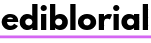

[…] your devices to the dark mode can prolong your battery life indeed. Whether it does anything for your health, it’s […]